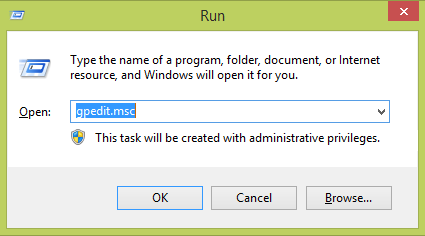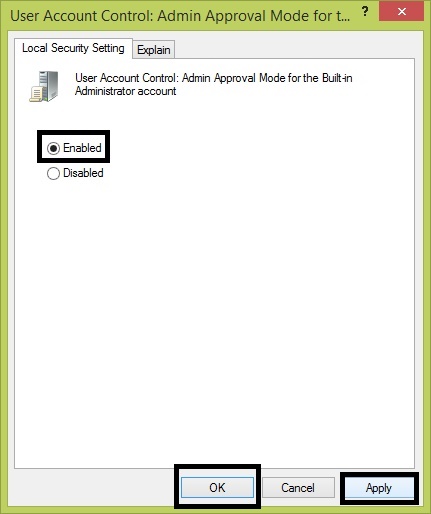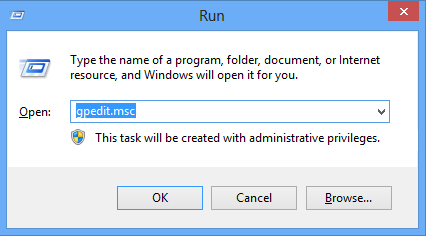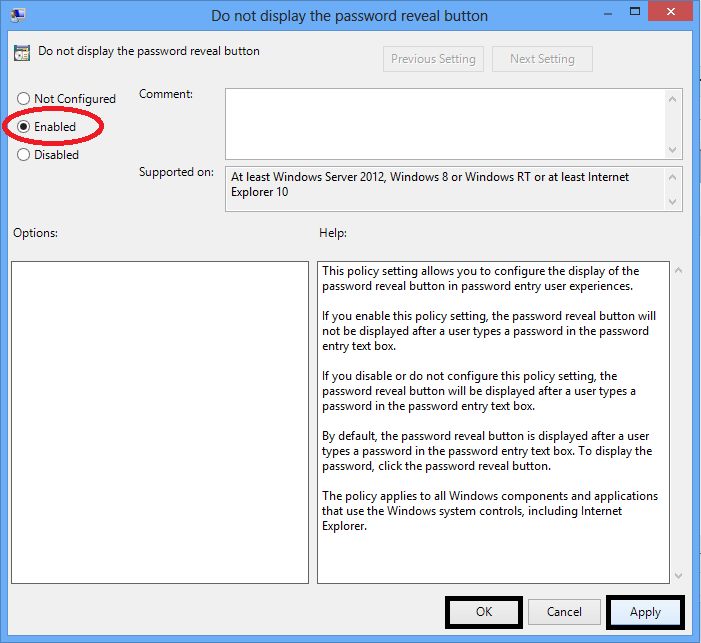Group Policy
How to Solve error: This app can’t be activated by the Built-in Administrator in Windows 8.1
In Windows 8 and Windows 8.1, if you are using built-in Administrator account You can’t use some apps. We will get a error message that This app can’t use by built-in administrator or This app can’t be activated by the built-in administrator. Here the steps or solving this error.
Open Group Policy Editor from Run
Windows + R
gpedit.msc
From Local Group Policy Editor Navigate to
Windows Settings > Security Settings > Local Policy > Security Options
Enable the Policy User Account Control: Admin Approval Mode for the Built-in Administrator Account
Double click on the policy and Check Enabled then Apply > OK
Just Restart your PC and check. You can use the apps from Built-in Administrator account the error will not appear again.