Mobile Phones
How to Install Two Whatsapp on Lenovo Vibe S1. Lenovo Secure Zone, Special Feature of Lenovo.
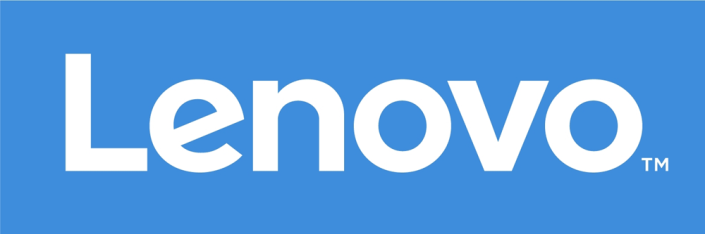
Its being a long period we are posting something on this page. We are extremely sorry for that to our valuable viewers. So today we are going to talk about one of the advanced feature of Lenovo phones, now available in market. Its known as Secure Zone.
I felt this feature like VMware in PC, like a virtual phone. Simply we will get an another phone inside it. There is a special thanks to my sister, because I got this information from her phone when I used that one for a few days. About the phone, the performance was excellent and also the advanced options like this will make this phone something special, surely I hope this model will bring some more market space for Lenovo.
Actually its creates an alternate user account which allows you to configure the apps, accounts, wallpapers, app data, lock screen passwords that are different from the Open Zone. You can simply switch between Open Zone and Secure Zone by taping on the Secure Zone button on the notification bar.
Features:
- Cross-zone notifications: Notifications from Secure Zone are displayed in Open Zone with a small red dot to differentiate between the two. Unfortunately, while in Secure Zone, you won’t see notifications in Open Zone.
- Data isolation: App data and files are not shared between Open Zone and Secure Zone. Contacts, Messages and the Call log is shared though. This is enable the smooth running of this feature on your device. You can still access internal storage data in the OpenUserData folder.
- Apps from the Open Zone can be shared with Secure Zone (App data will not be shared). What this means is that you can have dual accounts of your favorite apps running simultaneously. You can have 2 accounts of WhatsApp, Telegram, Skype, Google, etc in the two Zones.
- A floating button on your screen allows for quick switching between the Zones. Both accounts remain active unless you delete Secure Zone. Unfortunately, you will notice a slight lag after switching to a new Zone.
- You can secure your Secure Zone with a lock screen pattern, PIN or password to stop unauthorised access. You can automatically switch to Open Zone after screen lock by clicking this setting Secure Zone Management.
Lets check how to enable this feature.
Step 1
Go to Phone Settings > System > Secure Zone Management.

Step 2
Just pass the following screens, same time reading these will be usefull for you if you are not in hurry 🙂
Step 3
Tap OK for activating Secure Zone and move on to Configuration
Step 4
Set lock for the Secure Zone
Step 5
You will get three option Pattern, Pin and Password. Select the suitable one for you. Here I am choosing Pattern.
Step 6
The next configuration is related with how do you want to show the notification. Its better to select last one for the extreme privacy. On the next move we can select the apps already installed in Open Zone to avail in Secure Zone also
Step 7
Here the last one, finally you completed the configuration and now Secure Zone feature is enabled on your phone.

















